How to Use Checkli for Content Upgrades
-
First, make sure you have a Checkli Publisher account
-
Second, make sure your checklists are branded with your logo, colors, and contact info
-
Option 1: Checkli PDF
-
Create a new checklist
-
Add a title and description that support your new blog post article
-
When finished, click the PDF icon in the right side bar
-
A PDF of your checklist should now be on your computer
-
Upload the PDF to your blog
-
Use your favorite email subscription software to give your Checklist PDF away for free
-
Option 2: Embed Your Checklists
-
Create a new checklist
-
Add a title and description that support your new blog post article
-
Publish your checklist using the Publish button in the right sidebar
-
Copy the embed code from the share page
-
Paste the embed code anywhere on your new blog post article
-
Track how many people view, save, and complete your checklist from your Checkli account
