How to add a Store Locator to your Wordpress Website
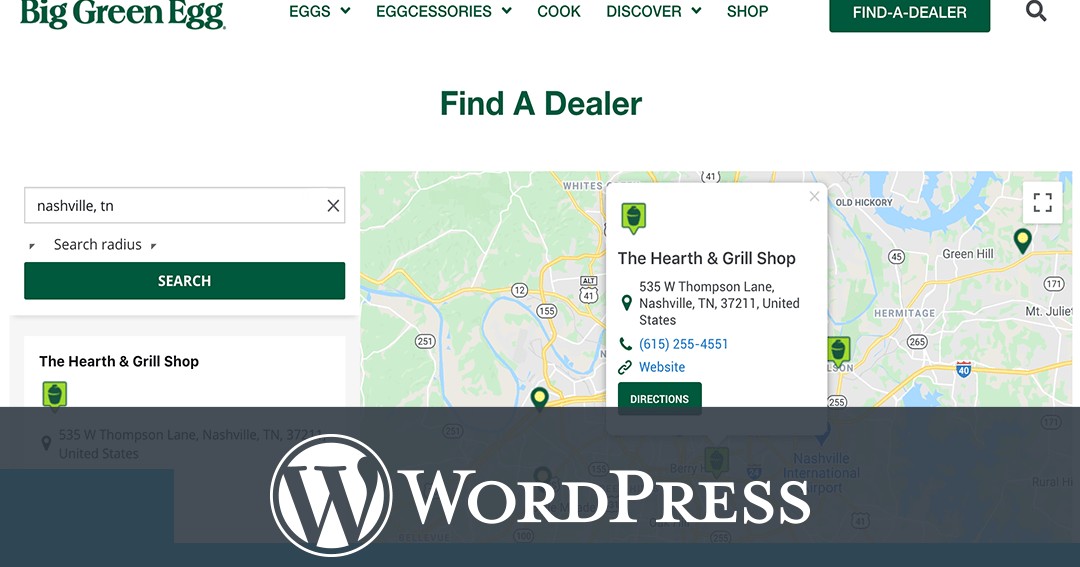
-
Login to your WordPress account.
-
Create a Storemapper account by signing up at storemapper.com.
-
Install the ‘Storemapper for WordPress’ plugin and activate it.
-
Go to your Storemapper plugin settings page and enter your ‘Account Id’ by following the direction provided on the page.
-
Via Widget
-
In the left side panel, go to Appearance > widget. You will be redirected to the widgets page.
-
On the widgets page, find the Storemapper widget.
-
Click on the Storemapper widget and from the available options list, select the section where you want to add the store locator.
-
[Optional] Add a title to the widget.
-
Save the settings and boom!
-
By inserting/adding shortcode directly to the page
-
In your WordPress account, open the page that you want to add the store locator to.
-
If you have a Storemapper store locator correctly installed, in the editor, you’ll find this insert Storemapper shortcode button.
-
Enter an optional title .
-
Once you are done with selecting the title and HTML title tag, click on the update.


